-
UID:317649
-
- 注册时间2020-06-19
- 最后登录2025-12-22
- 在线时间1894小时
-
-
访问TA的空间加好友用道具

|
简介:FRED作为COM组件可以实现与Excel、VB、Matlab等调用来完成庞大的计算任务或画图,本文的目的是通过运行一个案例来实现与Matlab的相互调用,在此我们需要借助脚本来完成,此脚本为视为通用型脚本。 pFG]IM7o/u p^�}L��� 配置:在执行调用之前,我们需要在Matlab命令行窗口输入如下命令: oXvdR(S�b^ enableservice('AutomationServer', true) 8a_� �UxB� enableservice('AutomationServer') ~>lOl�/n�5 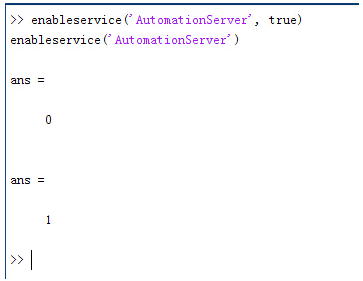 Q�=��dw� 6 结果输出为1,这种操作方式保证了当前的Matlab实体可以用于通信。 �/YS@[\j4 -Cg`�x=G;z 在winwrp界面,为增加和使用Matlab类型的目录库,我们需要如下步骤: 8|fL��e\�" 1. 在FRED脚本编辑界面找到参考. +!D=SnB�Gs 2. 找到Matlab Automation Server Type Library +?ws !LgF� 3. 将名字改为MLAPP �\z�&03@Sw {(8U8f<'=y A�&��x��ab 在Matlab里面有两种常用的数据发送选项PutWorkspaceData 及PutFullMatrix,PutWorkspaceData适用于存储一般的数据在工作区,并赋予其为变量,PutFullMatrix试用于复数数据。 't||F1�X~J AEi�WL.�*. Q�=��dw� 6 结果输出为1,这种操作方式保证了当前的Matlab实体可以用于通信。 �/YS@[\j4 -Cg`�x=G;z 在winwrp界面,为增加和使用Matlab类型的目录库,我们需要如下步骤: 8|fL��e\�" 1. 在FRED脚本编辑界面找到参考. +!D=SnB�Gs 2. 找到Matlab Automation Server Type Library +?ws !LgF� 3. 将名字改为MLAPP �\z�&03@Sw {(8U8f<'=y A�&��x��ab 在Matlab里面有两种常用的数据发送选项PutWorkspaceData 及PutFullMatrix,PutWorkspaceData适用于存储一般的数据在工作区,并赋予其为变量,PutFullMatrix试用于复数数据。 't||F1�X~J AEi�WL.�*. 图 编辑/参考 vQ?�M�M&6� C�ij$GY�kv 现在将脚本代码公布如下,此脚本执行如下几个步骤: oNh68�ON:c 1. 创建Matlab服务器。 9�;}L{yv�e 2. 移动探测面对于前一聚焦面的位置。 #��i��'C 3. 在探测面追迹光线 7[(L�rx.pM 4. 在探测面计算照度 `�two|gX0K 5. 使用PutWorkspaceData发送照度数据到Matlab {ILp[�&sL� 6. 使用PutFullMatrix发送标量场数据到Matlab中 k8!hvJ)��? 7. 用Matlab画出照度数据 N[- ��%0�� 8. 在Matlab计算照度平均值 *�##QXyy�g 9. 返回数据到FRED中 yBU�ZVqqDa ~R��x�~g�� 代码分享: l�"2�^S6vU &ryl$!!3�H Option Explicit ��=�*@��MQ �!����y[}| Sub Main I�Bn'iE�[> ��5WrIg(�l Dim ana As T_ANALYSIS [�fl�u�|v� Dim move As T_OPERATION ]<&�B
BQ� Dim Matlab As MLApp.MLApp PEOM1oY)w Dim detNode As Long, detSurfNode As Long, anaSurfNode As Long [�a#?}�(( Dim raysUsed As Long, nXpx As Long, nYpx As Long u���K+9gTv Dim irrad() As Double, imagData() As Double, reals() As Double, imags() As Double g]� 7��{�5 Dim z As Double, xMin As Double, xMax As Double, yMin As Double, yMax As Double ~���z�-?rW Dim meanVal As Variant �,n
/SD�EL �IN]`��lJ Set Matlab = CreateObject("Matlab.Application") }.fZ�y&�_
~H��p#�6�+ ClearOutputWindow 'qD�'�P�LV ,)B~ci�c'u 'Find the node numbers for the entities being used. �Hu�c3|�~9 detNode = FindFullName("Geometry.Screen")
o��x i
a} detSurfNode = FindFullName("Geometry.Screen.Surf 1") �W>�aQ
t�T anaSurfNode = FindFullName("Analysis Surface(s).Analysis 1") (6b?i�r�~� -52�@%uB�� 'Load the properties of the analysis surface being used. �D�j�evX7Q LoadAnalysis anaSurfNode, ana +�R{A'Yl[( ��:V5!C$QV 'Move the detector custom element to the desired z position. �tS��_x�a� z = 50 d�=x�I� � GetOperation detNode,1,move 2fHIk57�jP move.Type = "Shift" T6�/�$pJl move.val3 = z ~#�IWM+I�� SetOperation detNode,1,move t�W��Cv]�* Print "New screen position, z = " &z ~�:���u�b� &�"~,V�6,q 'Update the model and trace rays. d�d?x5|/#� EnableTextPrinting (False) ��k=�io�r Update p3,�(�*�eZ DeleteRays Eb4< 26�A� TraceCreateDraw cAsS�N.HFS EnableTextPrinting (True) 9}'l=b:Jms }5f�I*��v� 'Calculate the irradiance for rays on the detector surface. wHo#%Y,Nmi raysUsed = Irradiance( detSurfNode, -1, ana, irrad ) _�^� CQ*+F Print raysUsed & " rays were included in the irradiance calculation. ]XpU'/h>q; 5W:Gl?$S}� 'When using real number data to send to MATLAB, it is simplest to use PutWorkspaceData. ;ZE<6;#3IP Matlab.PutWorkspaceData("irradiance_pwd","base",irrad) 8`rAE_n`�% Kc-A-P &Ry 'PutFullMatrix is more useful when actually having complex data such as with q�w
�Kh,[] 'scalar wavefield, for example. Note that the scalarfield array in MATLAB �`0n 7Cyed 'is a complex valued array. �~,`\D7Z3� raysUsed = ScalarField ( detSurfNode, -1, ana, reals, imags ) 2S7�H_�qo$ Matlab.PutFullMatrix("scalarfield","base", reals, imags ) 7�D�x ��.; Print raysUsed & " rays were included in the scalar field calculation." .L��Gkr@P� >g�S5[`xRE 'Calculate plot characteristics from the T_ANALYSIS structure. This information is used ]VHdE�_7�) 'to customize the plot figure. D/!eo�v4" xMin = ana.posX+ana.AcellX*(ana.Amin-0.5) 4�/mj"PBKL xMax = ana.posX+ana.AcellX*(ana.Amax+0.5) q�)z1</B-� yMin = ana.posY+ana.BcellY*(ana.Bmin-0.5) �1VP�N#Q!� yMax = ana.posY+ana.BcellY*(ana.Bmax+0.5) �gl(6�m`a> nXpx = ana.Amax-ana.Amin+1 ,�Rr&��.� nYpx = ana.Bmax-ana.Bmin+1 �wzL�iVe-� ~;�O=
��7� 'Plot the data in Matlab with some parameters calculated from the T_ANALYSIS :�+Z>��nHe 'structure. Set the axes labels, title, colorbar and plot view. ;03*qOY�c Matlab.Execute( "figure; surf(linspace("&xMin &","&xMax &","&nXpx &"),linspace("& yMin &"," & yMax & "," & nYpx & "),irradiance_pwd, 'EdgeColor', 'None');" ) =%nq��MV(y Matlab.Execute( "xlabel('X Position (" & GetUnits() & ")')" ) : Matlab.Execute( "ylabel('Y Position (" & GetUnits() & ")')" ) : Matlab.Execute( "zLabel( 'Irradiance' )" ) EiIFV�P �� Matlab.Execute( "title('Detector Irradiance')" ) ,��uqb��S� Matlab.Execute( "colorbar" ) r�TH[?mkf4 Matlab.Execute( "view(2)" ) m;t�Y(k��O Print "" 9{�]�r+z:� Print "Matlab figure plotted..." �Ig?�.*j ] v��I:�bl�~ 'Have Matlab calculate and return the mean value. f'zFg["aZS Matlab.Execute( "irrad = mean(mean(irradiance_pwd));" ) �E#HU?�<q8 Matlab.GetWorkspaceData( "irrad", "base", meanVal ) &�|&Y��RHv Print "The mean irradiance value calculated by Matlab is: " & meanVal C�}DG�'z9 oRJP5Y�5na 'Release resources LT�ls�]@�N Set Matlab = Nothing �48�"Y-�TV 4[f7��X4d$ End Sub mGy�Ir� kE Lh9>8@ jf
最后在Matlab画图如下: scPq\Qd?�O 7+Jma�!��o 并在工作区保存了数据: ��PB��3�!; *IO;`k q,; 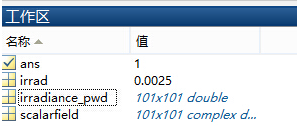 $�xn��%i\� $�xn��%i\�
+/�_B/[e<> 与FRED中计算的照度图对比: nY5�n�%�>8 ^$s~qQ�Q}B 例: %>z8�:oJ�� m*Lv,yw %a 此例系统数据,可按照此数据建立模型 �.]P;fCQmM
%RD��7=Z-z 系统数据 H|Fq�c=�qp
Yv�P"W�/5� �]zR��;%p� 光源数据: Z?!:=x>7�m Type: Laser Beam(Gaussian 00 mode) �G>{�:D'# Beam size: 5; !�&:W1Jkp( Grid size: 12; Z-�sN4fr a Sample pts: 100; �Ai_|)��� 相干光; q
�]R @:a/ 波长0.5876微米, �#�?|1~HC 距离原点沿着Z轴负方向25mm。 %IH|zSr)EM �VFaK>��gQ 对于执行代码,如果想保存图片,请在开始之前一定要执行如下代码: +nyN+X34B enableservice('AutomationServer', true) ]B����.,7� enableservice('AutomationServer') �T�b�oH�P/
|